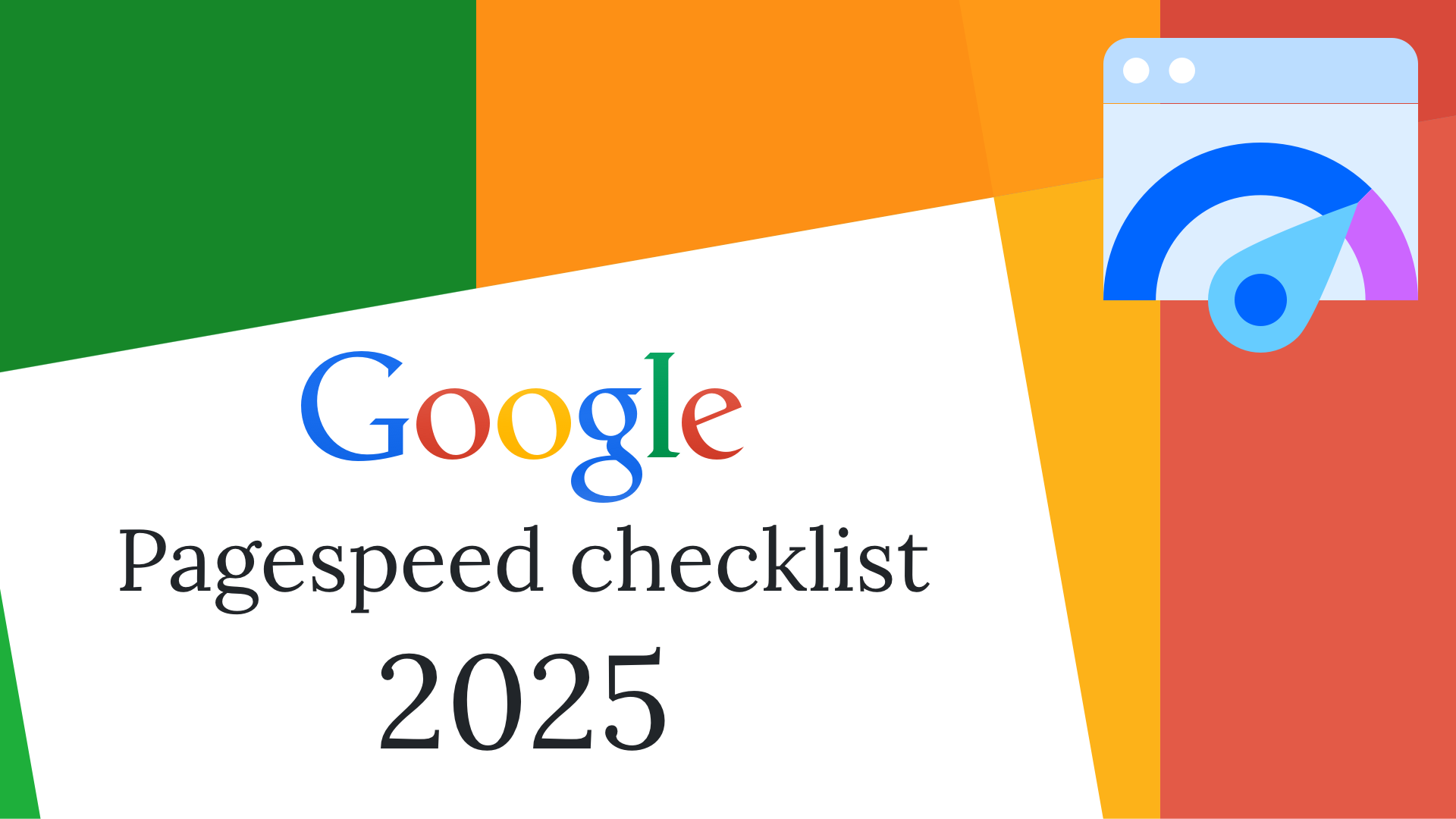
As you may know, the PageSpeed score affects your search rankings, so before carrying out any SEO work, it’s essential to optimise your site’s speed.
Feel free to send this checklist to your technical specialists. Once the work is completed, your website should achieve at least 80 points on Google PageSpeed Insights for both mobile and desktop versions. Page load times should not exceed 2 seconds.
We’ve also done our best to explain everything in simple terms, outlining the necessary steps and how to verify them. We hope this article proves useful to you. Wishing you high speeds and happy reading!
What Should Your Website’s Loading Speed Be?
Google discovered that when page load speed increases from 1 to 3 seconds, the bounce rate rises by 32%, and from 1 to 5 seconds, it jumps to 90%. Another study found that a 1-second delay in loading speed can reduce conversion rates by 25%. And there are plenty more studies confirming this.
Fast-loading websites are especially crucial for mobile users, as connection speed also plays a role (and it’s often far from ideal). Let’s not forget that in 2019, Google switched to Mobile-First Indexing, meaning the ranking algorithm prioritises the quality of your site’s mobile version.
Here’s how loading speed impacts your visitors:
- Up to 1 second — Perfect
- 1–2 seconds — Good. On average, you may lose around 9% of visitors.
- 3–4 seconds — Poor. The bounce rate can increase to 38%.
- 5–7 seconds — Very bad. Your bounce rate likely reaches 76%.
- Over 7 seconds — Terrible. Most of your visitors probably leave before the site loads, costing you around 90% of your audience.
Best Tools for Measuring Website Speed
- Google PageSpeed Insights — Analyses your website’s speed and provides optimisation recommendations. It also displays Core Web Vitals.
- GTmetrix — Offers a detailed breakdown of loading times and problem areas (e.g., render-blocking resources, image optimisation, etc.).
- WebPageTest — Allows you to test your site from different countries and on various devices.
For most cases, Google PageSpeed Insights is more than sufficient. It provides detailed insights into detected issues and is extremely user-friendly.
How to Improve Your Website’s Speed
Basic Optimisations
These are the minimum changes that can have a significant impact straight away. They don’t require deep technical knowledge and can be implemented without modifying your site’s code.
✅ Enable GZIP Compression
GZIP reduces the size of files transferred from the server to the user, meaning the browser loads smaller files, resulting in much faster page speeds.
Expected results:
- GZIP compression can reduce the size of website code (HTML, CSS, JS) by 60–90%, depending on its content.
🔍 Check if GZIP compression is enabled using this tool:
https://opentools.vercel.app/check-gzip-compression
✅ Convert Images to WebP or AVIF Instead of PNG/JPEG
WebP and AVIF formats significantly reduce image file sizes without sacrificing quality. The more images a page contains, the greater the performance improvement.
Expected results:
- WebP reduces file sizes by 25–35% compared to JPEG.
- AVIF is even more efficient, reducing file sizes by up to 50% while maintaining quality.
🔍 Check if WebP or AVIF is used in the Google PageSpeed Insights report.
✅ Compress Images on the Server
Services like TinyPNG and Imagify offer plugins for CMS platforms. They provide free and paid plans, depending on the number of images on your site. These tools automatically detect and optimise uncompressed images, and you only need to set the compression level.
📌 Recommendation:
- Avoid setting compression above 60%, as it usually won’t make a noticeable difference compared to 40%, but it may reduce image quality.
Expected results:
- Image compression can reduce file sizes by an additional 30–80%.
⚠️ Be mindful of:
- Excessive compression may degrade image quality. Use a moderate setting to achieve the best balance.
✅ Remove Unnecessary Plugins & Third-Party Services
Every plugin and third-party service (e.g., live chats, analytics tools, ad scripts) adds extra requests to the server, increasing load times. Removing unnecessary or poorly optimised plugins reduces delays and speeds up your site.
Expected results:
- Fewer blocking scripts, improving Core Web Vitals scores.
- Fewer server requests, reducing load times.
⚠️ Be mindful of:
- Only remove unnecessary plugins — some are crucial for functionality.
- Avoid disabling scripts used for SEO or security.
🔍 Check performance in Google PageSpeed Insights under:
- “Reduce JavaScript execution time”
- “Reduce unused JavaScript”
- “Remove unused third-party code”
✅ Enable Browser Caching (Cache-Control, Expires)
Browser caching allows static files (images, CSS, JS) to be stored on a user’s device. When they revisit your site, the browser loads files from the local cache instead of re-downloading them, speeding up page load times.
Expected results:
- Faster loading times for returning visitors.
- Reduced server load.
⚠️ Be mindful of:
- Set caching durations correctly — overly long cache times may delay content updates.
- Use file versioning (
?ver=123) to refresh cached resources when needed.
🔍 Check in Google PageSpeed Insights under:
- “Serve static assets with an efficient cache policy”
Intermediate-Level Optimisation
This level involves deeper optimisations that require working with your site’s code and server settings. These changes can significantly improve loading speed and enhance user experience.
✅ Minimise and Combine CSS & JS Files
Minimisation removes spaces, comments, and unnecessary code from CSS and JavaScript files, reducing their size.
Expected results:
- Script file sizes can be reduced multiple times. While this won’t have as big of an impact as image optimisation, it can make a noticeable difference, especially for mobile users.
⚠️ Be mindful of:
- Keep uncompressed copies of scripts on the server to allow for easier modifications without needing to decompress files.
🔍 Check in Google PageSpeed Insights under:
- “Minify CSS” / “Minify JavaScript”
✅ Load Fonts Locally Instead of Using Google Fonts
By default, Google Fonts are loaded from Google’s servers, which can slow down page load times. Hosting fonts locally ensures faster loading.
Expected results:
- Reduced delays in font loading.
- No reliance on Google Fonts’ servers.
⚠️ Be mindful of:
- Use
font-display: swap;to prevent text rendering delays. - Add
preloadfor locally hosted fonts to improve loading speed.
🔍 Check in Google PageSpeed Insights under:
- “Ensure text remains visible during webfont load”
✅ Implement Lazy Loading
Lazy loading ensures that images and videos are only loaded when they become visible on the screen. This reduces the amount of data loaded when the page is first opened, improving initial load speed.
⚠️ Be mindful of:
- Avoid applying lazy loading to above-the-fold images (they should load immediately).
- Ensure that lazy-loaded images are correctly indexed by search engines.
🔍 Check in Google PageSpeed Insights under:
- “Defer offscreen images”
✅ Use Responsive Images (srcset, sizes)
Responsive images allow browsers to load an image size appropriate for the user’s device, reducing file weight and improving load times. Instead of a single large image for all screens, the browser selects the optimal version.
Example:
<img src="default.jpg"
srcset="small.jpg 480w, medium.jpg 768w, large.jpg 1200w"
sizes="(max-width: 600px) 480px, (max-width: 1200px) 768px, 1200px"
alt="Sample">Expected results:
- Reduces image file sizes.
- Improves speed for mobile users.
⚠️ Be mindful of:
- Always provide a fallback image (
src) in case the browser doesn’t supportsrcset. - Use WebP or AVIF with responsive images for even better optimisation.
🔍 Check in Google PageSpeed Insights under:
- “Properly size images”
✅ Remove Unnecessary Fonts & Icons (Use SVG Instead of PNG)
Each additional font and icon increases the number of HTTP requests and the total page size. Using SVG instead of PNGallows icons to load without extra requests, while removing unused fonts reduces browser load.
Expected results:
- Reduces page size.
- Improves clarity of icons across all devices.
⚠️ Be mindful of:
- Use SVG sprites instead of multiple separate icon files.
Advanced-Level Optimisation
This level includes the most in-depth optimisations. These tasks are either complex, expensive, or provide only marginal speed improvements. However, if you’ve implemented all the previous recommendations, these steps can help you achieve a loading time of under 1 second.
✅ Move Non-Essential Scripts to the Bottom of the Page
Browsers load and execute JavaScript as they encounter it in the code. If scripts are placed at the top of the page, they can block content rendering. Moving non-essential scripts to the bottom allows the main content to load first, while additional functions (e.g., analytics, chat widgets) execute afterward.
Expected results:
- The First Contentful Paint (FCP) score should improve, especially on pages with heavy or multiple scripts.
⚠️ Be mindful of:
- Move critical scripts carefully to avoid breaking site functionality.
- Use
defer(for delayed loading) andasync(for asynchronous execution) attributes. - Ensure scripts do not depend on other files loaded earlier.
🔍 Check in Google PageSpeed Insights under:
- “Eliminate render-blocking resources”
✅ Minimise and Combine CSS & JS Files
Combining multiple files into one reduces the number of HTTP requests, speeding up page load times.
Expected results:
- Fewer server requests and reduced server load.
⚠️ Be mindful of:
- Do not merge critical files with others.
- Manage dependencies carefully — merging can cause errors if scripts load in the wrong order.
- Use caching strategies — if files are combined, updates may take longer to load unless you use versioning (
?ver=123).
🔍 Check in Google PageSpeed Insights under:
- “Reduce unused CSS”
- “Reduce unused JavaScript”
✅ Optimise the Database
Over time, a database accumulates unnecessary records, old revisions, spam comments, temporary data, and redundant tables, which can slow down your website. Database optimisation reduces its size, speeds up queries, and decreases server load.
Expected results:
- Faster page loading due to reduced database query times.
- More stable admin panel performance (CMS, CRM).
⚠️ Be mindful of:
- Always create a backup before cleaning the database.
- Do not manually delete important records unless you understand their purpose.
🔍 This optimisation affects the “Initial server response” section in Google PageSpeed Insights.
✅ Set Up Nginx + Apache Hybrid Configuration
Nginx + Apache is a hybrid architecture where Nginx handles static files(CSS, JS, images), while Apache processes dynamic content (PHP, database queries). This setup reduces server load and improves page speed.
Expected results:
- Faster server response time (lower TTFB).
- Reduced CPU and memory usage.
- Flexible caching and security settings.
⚠️ Be mindful of:
- Configure proper caching and header transmission between Nginx and Apache.
- Check for redirect issues to avoid SEO problems.
🔍 This optimisation affects the “Initial server response” section in Google PageSpeed Insights.
✅ Upgrade to a Faster Hosting Provider
Many technical specialists recommend switching to a faster hosting provider first. This is because better hosting can significantly improve site speed, especially if you’re currently on shared hosting. If that’s the case, moving to VPS or VDS hosting could be a game-changer.
When Should You Upgrade Hosting?
✅ If you are using shared hosting.
- Shared hosting has limited optimisation options and typically offers weaker performance.
✅ If your hosting frequently goes offline.
- Occasional downtime happens, but frequent failures indicate a problem. If you’re certain the issue is not caused by your website, consider switching providers.
✅ If your site is exceeding resource limits.
- If you’re running out of RAM or CPU power, ensure that further optimisation isn’t more expensive than upgrading hosting. Often, a simple plan upgrade will suffice.
When NOT to Upgrade Hosting?
❌ If you haven’t implemented basic optimisations yet.
- A hosting upgrade might help, but without basic fixes, you’ll overpay for hosting and migration services.
❌ If your current hosting is stable but lacks power.
- Instead of switching providers, simply consider a higher-tier hosting plan.
❌ If your site is highly customised and complex.
- Migrating a complex site can introduce unexpected bugs. Only move if necessary.
VPS or VDS?
In most cases, VPS hosting is enough.
- VPS is cheaper than VDS.
- If you don’t require specific server configurations, you probably don’t need a VDS.
Expected results:
- Faster server response time (lower TTFB).
- More stable website performance.
- Greater flexibility for server configurations (if moving from shared hosting).
⚠️ Be mindful of:
- Choose a server with SSD/NVMe storage for maximum speed.
- Set up automated backups to prevent data loss.
✅ Implement priority hints
Priority hints allow you to tell the browser which resources to load firstand which can be deprioritised. By default, browsers determine loading priorities themselves, but with importance="high" and importance="low", you can prioritise key elements while reducing the load on less critical assets.
Example:
<img src="hero.jpg" importance="high" alt="Main image">
This ensures the browser loads the file earlier than other images.
Expected results:
- Faster loading of key page elements (LCP, FCP).
⚠️ Be mindful of:
- Avoid using
importance="high"on too many resources, as it may overload the network. - Use
importance="low"for secondary elements (e.g., background images). Priority hintsdo not replacepreloadbut work alongside it.
✅ Use Preload and Prefetch for Faster Resource Loading
Preload and Prefetch help browsers load important resources in advance, improving page rendering and interactivity.
Preloadloads files with high priority (e.g., critical styles, fonts).Prefetchloads resources for future navigation, enabling seamless page transitions.
Example:
<!-- Preload: loads an important file immediately -->
<link rel="preload" href="styles.css" as="style">
<!-- Prefetch: preloads a file for the next page -->
<link rel="prefetch" href="next-page.html">
Expected results:
- Faster loading of critical resources (LCP, FCP).
- Reduced delays in page navigation.
- A smoother user experience.
⚠️ Be mindful of:
- Avoid
preloadon all resources to prevent network congestion. - Use
prefetchfor pages users are likely to visit next. - Ensure critical files load before secondary ones.
✅ Use Streaming Technologies for Video (HLS/DASH) Instead of Direct Files
When loading a standard MP4 file, the browser downloads the entire file, even if the user doesn’t watch it to the end.
Streaming technologies like HLS (HTTP Live Streaming) and DASH (Dynamic Adaptive Streaming over HTTP)split videos into small segments, loading only the required parts. This reduces bandwidth usage and speeds up playback.
Example:
<video controls>
<source src="video.m3u8" type="application/x-mpegURL">
</video>
Expected results:
- Faster video start time.
- Reduced data usage for users (especially on mobile).
- Automatic quality adjustment based on internet speed.
⚠️ Be mindful of:
- HLS/DASH require server support — a dedicated server or service is needed for video conversion.
- DASH is not supported in all browsers, but HLS works in most cases.
- Use HLS/DASH-compatible players like Video.js or Plyr for maximum compatibility.
✅ Optimise Frontend and Backend Script Logic
This is the final step because script logic optimisation requires in-depth analysis. You should only do this after implementing all basic and intermediate optimisations.
Signs You Need JavaScript Optimisation:
- The page loads, but the interface lags or freezes.
- JavaScript execution time is high in Chrome DevTools.
- Scrolling feels sluggish, with noticeable stutters.
Signs You Need Backend (PHP) Optimisation:
- High server response time (
Time to First Byte> 500ms). - Delays in processing forms, database updates, or page refreshes.
- Slow SQL queries (e.g., filters, search functions).
How to Proceed with Script Optimisation?
If you suspect poor script performance, ask your technical team to conduct a code performance audit. The result should be a report detailing:
- Problem areas — which pages, functions, or scripts are slow, including execution times.
- Optimisation recommendations — possible solutions and expected improvements.
- Estimated costs and timeframes for implementing fixes.
Final Thoughts
In this guide, we’ve structured a complete workflow to make your website significantly faster. We intentionally avoided deep technical details, as the article is already quite comprehensive.
We’d love to hear your thoughts and answer any questions.